InfragisticsさんはXamarin.Forms向けのコントロールも提供しています。今時点だとチャート系コントロールを提供しているみたいなのでちょっと使ってみましょう。
Xamarin.Forms v2.0対応っぽいのでバージョンを2.2とかにあげてしまわないように注意が必要そうです。さて、まず、Portableのプロジェクトで以下のアセンブリを参照します。
- InfragisticsXF
- InfragisticsXF.Controls.Charts
- InfragisticsXF.Controls.Barcodes
- InfragisticsXF.Controls.Gauges
次に、Droidのプロジェクトで以下のアセンブリを追加します。
- InfragisticsAndroidBindings.dll
- InfragisticsXF.Android.dll
- InfragisticsXF.Controls.Barcodes.Android.dll
- InfragisticsXF.Controls.Charts.Android.dll
- InfragisticsXF.Controls.Gauges.Android.dll
最後にiOSプロジェクトに以下のアセンブリを追加します。
- InfragisticsXF.iOS.dll
- InfragisticsXF.Controls.Barcodes.iOS.dll
- InfragisticsXF.Controls.Charts.iOS.dll
- InfragisticsXF.Controls.Gauges.iOS.dll
- IG.Unified.dll
- IGChart.Unified.dll
追加したらあとはデータを準備してバインドするだけです。今回はとりあえずこんな感じのPersonクラスと、それを性別ごとに集計したPiChartModelクラスを準備してます。
using Prism.Mvvm; using System; using System.Collections.Generic; using System.Collections.ObjectModel; using System.Linq; using System.Text; using System.Threading.Tasks; namespace App34.Models { public class ChartApp { public static ChartApp Default { get; } = new ChartApp(); public ObservableCollection<Person> People { get; } public IEnumerable<PiChartModel> PiChartModels => this.People .GroupBy(x => x.Sex) .Select(x => new PiChartModel { Label = x.Key == 0 ? "男" : "女", Value = x.Count(), }); public ChartApp() { var r = new Random(); this.People = new ObservableCollection<Person>(Enumerable.Range(1, 100) .Select(x => new Person { Name = $"tanaka{x}", Age = r.Next(50), Sex = r.Next(2), })); } } public class Person : BindableBase { private int age; public int Age { get { return this.age; } set { this.SetProperty(ref this.age, value); } } private string name; public string Name { get { return this.name; } set { this.SetProperty(ref this.name, value); } } private int sex; public int Sex { get { return this.sex; } set { this.SetProperty(ref this.sex, value); } } } public class PiChartModel : BindableBase { private string label; public string Label { get { return this.label; } set { this.SetProperty(ref this.label, value); } } private int value; public int Value { get { return this.value; } set { this.SetProperty(ref this.value, value); } } } }
ViewModelは、手抜きで、これらのデータを右から左にするだけです。すいません。
using App34.Models; using Prism.Mvvm; using System; using System.Collections.Generic; using System.Collections.ObjectModel; using System.Linq; using System.Text; using System.Threading.Tasks; namespace App34.ViewModels { public class MainPageViewModel : BindableBase { public ObservableCollection<Person> People => ChartApp.Default.People; public IEnumerable<PiChartModel> PiChartModels => ChartApp.Default.PiChartModels; } }
あとは、Infragisticsのコントロールにバインドするだけです。
<?xml version="1.0" encoding="utf-8" ?> <ContentPage xmlns="http://xamarin.com/schemas/2014/forms" xmlns:x="http://schemas.microsoft.com/winfx/2009/xaml" xmlns:ig="clr-namespace:Infragistics.XF.Controls;assembly=InfragisticsXF.Controls.Charts" xmlns:ViewModels="clr-namespace:App34.ViewModels;assembly=App34" x:Class="App34.Views.MainPage"> <ContentPage.BindingContext> <ViewModels:MainPageViewModel /> </ContentPage.BindingContext> <Grid> <Grid.RowDefinitions> <RowDefinition /> <RowDefinition /> </Grid.RowDefinitions> <ig:XFDataChart> <ig:XFDataChart.Axes> <ig:CategoryXAxis x:Name="xAxis" ItemsSource="{Binding People}" Label="Name" LabelAngle="45"/> <ig:NumericYAxis x:Name="yAxis" /> </ig:XFDataChart.Axes> <ig:XFDataChart.Series> <ig:AreaSeries ItemsSource="{Binding People}" ValueMemberPath="Age" XAxis="{x:Reference xAxis}" YAxis="{x:Reference yAxis}"> </ig:AreaSeries> </ig:XFDataChart.Series> </ig:XFDataChart> <ig:XFPieChart Grid.Row="1" ItemsSource="{Binding PiChartModels}" LabelMemberPath="Label" ValueMemberPath="Value" VerticalOptions="Center"/> </Grid> </ContentPage>
XFDataChartが今回折れ線グラフを表示していて、x軸に名前y軸に年齢を表示しています。XSPieChartが円グラフで性別の分布を表示しています。実行するとこんな感じになります。
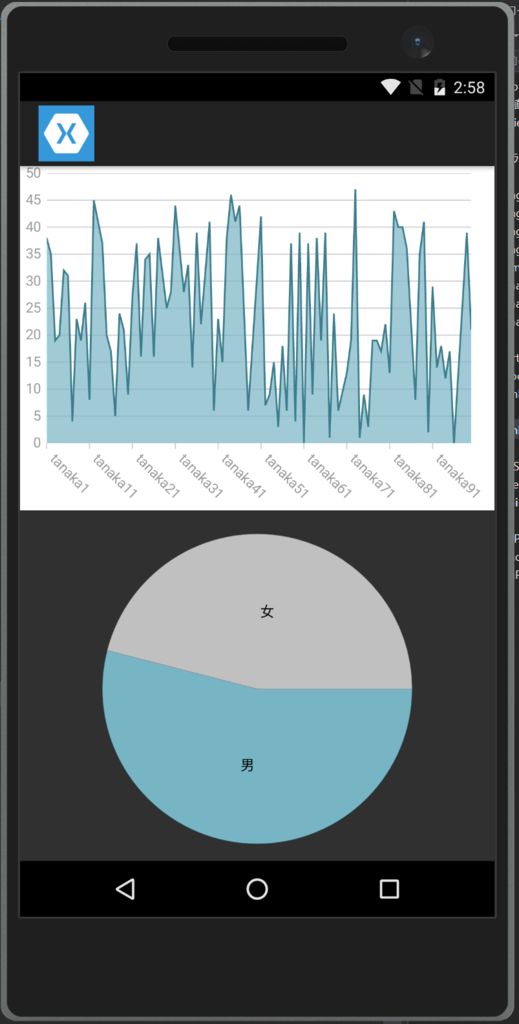
意外と簡単にチャートが出せますね。